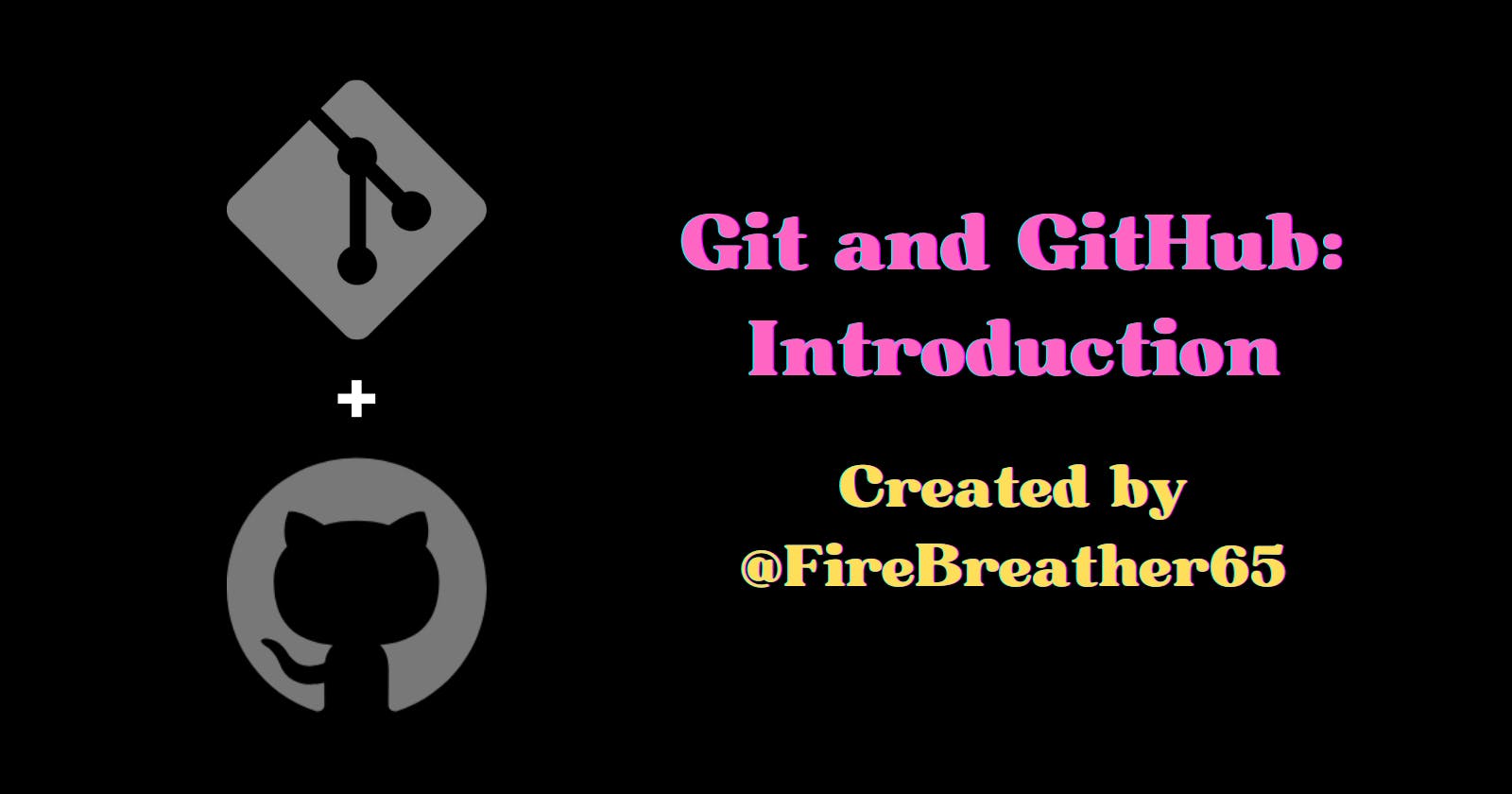Introduction
In the previous article, you learned how to change your file system.
Now that you know how to change the file system, you can start setting up Git and GitHub.
In this article, I'll teach you about GitHub, as well as help you set up GitHub for yourself.
NOTE: You might want to be at a computer or laptop (to get the full experience).
Git vs. GitHub
So far, you've been messing around on your local machine, making changes to your file system - changes only you can see. You've been making local changes.
If you save your changes in a remote repository instead, other people can see (and even contribute to) your projects. It also gives you a backup, just in case something happens to your local machine.
You can make remote changes by pushing them to GitHub, or some other code hosting platform.
GIT BASH JARGON: A repository is - for all intents and purposes - the place where your project is built and stored.
Setting Up Git and GitHub
Before you continue learning how to use Git, you first need to sign up (or log in) to Git and GitHub.
For help doing these things, refer to the links below:
sign up with GitHub by clicking "Sign Up", then following the prompts
set your username in Git (for all repositories or only one)
set your commit email address in Git (for all repositories or only one)
Conclusion
In this article, you learned how to set up Git Bash and GitHub.
Great job on completing the fourth part of the series!
This is the 4th part of a 10 part series to teach Windows users about Git Bash. This series includes:
how to install Git Bash
how to navigate your file system
how to change your file system
how to connect Git and GitHub
how to keep up good practices in Git
how to backtrack in Git
how to branch in Git
...and more!!
Stay tuned for more - a new part will come out every Tuesday! 😊